You purchased your computer abroad or well you use a computer that is not in your native language?
The full editions of Windows Vista and Windows have a feature to install multiple languages for the
Windows interface and easily switch from one to the other.
The full editions of Windows Vista and Windows have a feature to install multiple languages for the
Windows interface and easily switch from one to the other.
In our example, we are going to move a Windows in French to a Windows in English.
But the reverse is totally possible, as well as translation in any language of your choice.
1-Download and install Vistalizator
Vistalizator is a software program that you can download for free on the site of its editor.
- In your Web browser, click here to go to the download page of Vistalizator.
- Click on the link Download Vistalizator
- Click the Save button.
- Choose a folder or download Vistalizator, in the Downloads folder for example and click Save.
- Click with the right mouse button on the file Vistalizator.exe.
2-Download a new language.
- open the download page of Vistalizator.
- Click your version of Windows.
- Cliquez sur la langue que vous souhaitez télécharger et installer sur votre ordinateur.
- Click the Save button.
3-Install the new language.
- Run Vistalizator by double clicking on its shortcut on the desktop or on the file that you previously downloaded.
- In the window of Vistalizator, click on the Add button languages
- Select on your hard disk the language file that you downloaded in the previous step. Click the Open button.
- Depending on the language chosen, it will not necessarily be updated when you update Windows with a Service Pack. In this case, you will need to uninstall the language and reinstall using the file adapted to the Service Pack. Click OK.
- Then click on the Install button language.
- The new language is then decompressed and installed.
- Once the language installed, click on the Yes button to make it the default language of Windows.













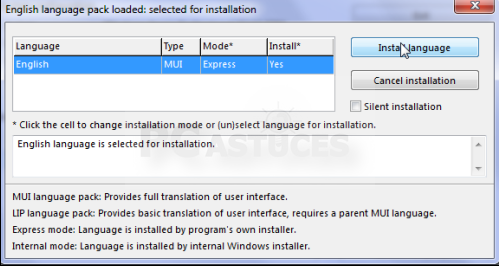



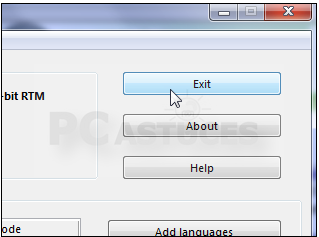


Post a Comment Blogger Facebook